Keeping your Raspberry Pi’s software up to date is crucial for security, performance, and accessing new features. Whether you’re running a simple home project or a complex IoT system, regular updates ensure your Pi runs smoothly and stays protected against vulnerabilities.
Topics
- Why Upgrade Your Raspberry Pi Software?
- Understanding Raspberry Pi Software Components
- Pre-Upgrade Checklist
- Step-by-Step Upgrade Process
- Advanced Configuration and Optimization
- Best Practices and Tips
- Troubleshooting Common Update Problems
- Security Considerations
- Maintaining Your Updated System
- Conclusion
Why Upgrade Your Raspberry Pi Software?
Before diving into the how-to, let’s understand the why:
- Security patches: Critical fixes for vulnerabilities
- Bug fixes: Resolved issues that improve stability
- New features: Access to latest functionality and improvements
- Hardware support: Better compatibility with newer Pi models and peripherals
- Performance improvements: Optimizations that make your Pi run faster
Understanding Raspberry Pi Software Components
Your Raspberry Pi’s software stack consists of several layers:
Raspberry Pi OS (Operating System): The main Linux distribution, formerly called Raspbian. This is what most users interact with directly.
Kernel: The core system that manages hardware and system resources. Updates here can improve hardware support and performance.
Firmware: Low-level software that initializes your Pi’s hardware. Critical for boot process and hardware functionality.
Applications and Packages: Individual programs installed through apt package manager or other methods.
Pre-Upgrade Checklist
Before starting any upgrade, follow these essential preparation steps:
For beginners: Use the built-in SD Card Copier tool found in Accessories menu to create a complete backup of your SD card.
For advanced users: Create image backups using dd command:
sudo dd if=/dev/mmcblk0 of=~/backup-$(date +%Y%m%d).img bs=4M status=progress2. Check Available Space
Ensure you have sufficient free space for updates:
df -hYou should have at least 1GB free space for major updates.
3. Verify Network Connection
Updates require internet connectivity. Test with:
ping -c 4 8.8.8.84. Note Current System Version
Record your current versions for reference:
cat /etc/os-release
uname -r
vcgencmd versionStep-by-Step Upgrade Process
This method updates individual packages while maintaining your current OS version.
Step 1: Update Package Lists
sudo apt updateThis refreshes the list of available packages and their versions.
Step 2: Upgrade Installed Packages
sudo apt upgrade -yThe -y flag automatically answers “yes” to prompts. Remove it if you want to review changes first.
Step 3: Handle Held Packages (If Any)
sudo apt full-upgrade -yThis resolves dependency conflicts and installs packages that were held back.
Step 4: Update Firmware (Optional)
sudo rpi-updateCaution: Only use this if you need bleeding-edge firmware. It can occasionally cause instability.
Understanding “Bleeding-Edge”: This term describes technology that’s at the very forefront of development – so new and advanced that it’s potentially unstable or risky to use. The name comes from “cutting edge” taken a step further: if cutting-edge technology is like a sharp knife that works well, bleeding-edge is so sharp it might cut you.
Bleeding-edge firmware characteristics:
- Extremely recent: Often released within days, minimal real-world testing
- High risk: May contain bugs or cause system instability
- Advanced features: Includes the newest capabilities and hardware support
- Frequent changes: Updates released rapidly, sometimes daily
When to use rpi-update: Only when you need specific hardware support, are fixing known issues, or are comfortable troubleshooting problems. Avoid on production systems or when stability is critical.
Step 5: Clean Up
sudo apt autoremove -y
sudo apt autocleanThis removes unnecessary packages and clears the package cache.
Method 2: Major Version Upgrade
For upgrading between major OS versions (e.g., Bullseye to Bookworm).
Step 1: Edit Sources List
sudo nano /etc/apt/sources.listReplace the old codename with the new one (e.g., change “bullseye” to “bookworm”).
Step 2: Update and Upgrade
sudo apt update
sudo apt full-upgrade -yStep 3: Reboot and Verify
sudo rebootMethod 3: Complete OS Reinstallation
For major upgrades or when starting fresh, consider using Raspberry Pi Imager to install the latest OS version.
Advanced Configuration and Optimization
Enable Automatic Updates:
For hands-off maintenance, configure automatic security updates:
sudo apt install unattended-upgrades -y
sudo dpkg-reconfigure unattended-upgradesPerformance Tuning Post-Upgrade:
After major updates, optimize your system:
GPU Memory Split (adjust based on your use case):
sudo raspi-config
# Navigate to Advanced Options > Memory SplitEnable SSH (if needed):
sudo systemctl enable ssh
sudo systemctl start sshUpdate Boot Configuration (if running headless):
sudo nano /boot/config.txtBest Practices and Tips
Timing Your Updates:
For beginners: Update monthly during low-usage periods. Avoid updating before important projects or demos.
For production systems: Test updates in a staging environment first. Schedule maintenance windows for critical systems.
Monitoring Update Success:
Always verify updates completed successfully:
# Check for failed services
sudo systemctl --failed
# Review recent logs
sudo journalctl -p err -n 50
# Verify critical services
sudo systemctl status ssh
# Check which network service is running (try these in order):
sudo systemctl status dhcpcd 2>/dev/null || \
sudo systemctl status NetworkManager 2>/dev/null || \
sudo systemctl status systemd-networkd 2>/dev/null || \
echo "Using alternative network configuration"
# For WiFi (if applicable):
sudo systemctl status wpa_supplicant 2>/dev/null || echo "WiFi service not found or not needed"Handling Common Issues:
Boot problems after update: Keep a backup SD card with working system. If Pi won’t boot, swap cards and investigate.
Network connectivity issues: Check /etc/dhcpcd.conf and /etc/wpa_supplicant/wpa_supplicant.conf for configuration changes.
“networking.service not found” or “dhcpcd.service not found” errors: This is normal – different Raspberry Pi OS versions use different network managers. To identify which one your system uses:
# Check what network services are running
sudo systemctl list-units --type=service --state=running | grep -E "(network|dhcp|wpa)"
# Or try these individually:
sudo systemctl status dhcpcd # Traditional Raspberry Pi OS
sudo systemctl status NetworkManager # Some newer installations
sudo systemctl status systemd-networkd # Alternative network manager
sudo systemctl status wpa_supplicant # WiFi authenticationYour system will use one of these depending on your OS version and configuration method.
Permission problems: Some updates may reset file permissions. Document any custom permissions before updating.
Advanced Users: Custom Kernel Updates:
For specialized hardware or performance needs:
# Install kernel headers for module compilation
sudo apt install raspberrypi-kernel-headers
# Check available kernel versions
apt list --installed | grep raspberrypi-kernelTroubleshooting Common Update Problems
Insufficient Space Errors:
If you encounter space issues:
# Clear package cache
sudo apt clean
# Remove old kernels (keep 2-3 recent versions)
sudo apt autoremove --purge
# Check for large log files
sudo du -sh /var/log/*Broken Dependencies:
When packages have dependency conflicts:
# Force package reconfiguration
sudo dpkg --configure -a
# Fix broken installations
sudo apt --fix-broken installNetwork Timeout Issues:
For slow or unreliable connections:
# Use different mirror
sudo nano /etc/apt/sources.list
# Change archive.raspberrypi.org to a local mirror
# Increase timeout values
echo 'Acquire::http::Timeout "300";' | sudo tee /etc/apt/apt.conf.d/99timeoutSecurity Considerations
Post-Update Security Checks:
After each update:
- Change default passwords if you haven’t already
- Review enabled services:
sudo systemctl list-units --type=service --state=running - Check open ports:
sudo netstat -tulpn - Update SSH keys if SSH was updated
- Review firewall rules if using ufw or iptables
Automated Security Monitoring:
Set up basic intrusion detection:
sudo apt install fail2ban -y
sudo systemctl enable fail2banMaintaining Your Updated System
Regular Maintenance Schedule:
Weekly: Check for security updates
sudo apt update && apt list --upgradableMonthly: Full system upgrade and cleanup
sudo apt update && sudo apt full-upgrade -y && sudo apt autoremove -yQuarterly: Review installed packages and remove unused software
apt list --installed | wc -l # Count installed packages
sudo apt list --installed | grep -v "automatic" | less # Review manual installsConclusion
Regular software updates are essential for maintaining a secure, stable, and performant Raspberry Pi. By following these guidelines and establishing a regular update routine, you’ll ensure your Pi continues to serve your projects reliably.
Remember that patience is key during updates, especially on older Pi models. Never interrupt the update process, and always maintain current backups. With proper preparation and these best practices, upgrading your Raspberry Pi software becomes a straightforward maintenance task rather than a stressful ordeal.
Whether you’re running a simple weather station or a complex home automation system, keeping your Pi updated ensures you can focus on your projects rather than troubleshooting preventable issues.
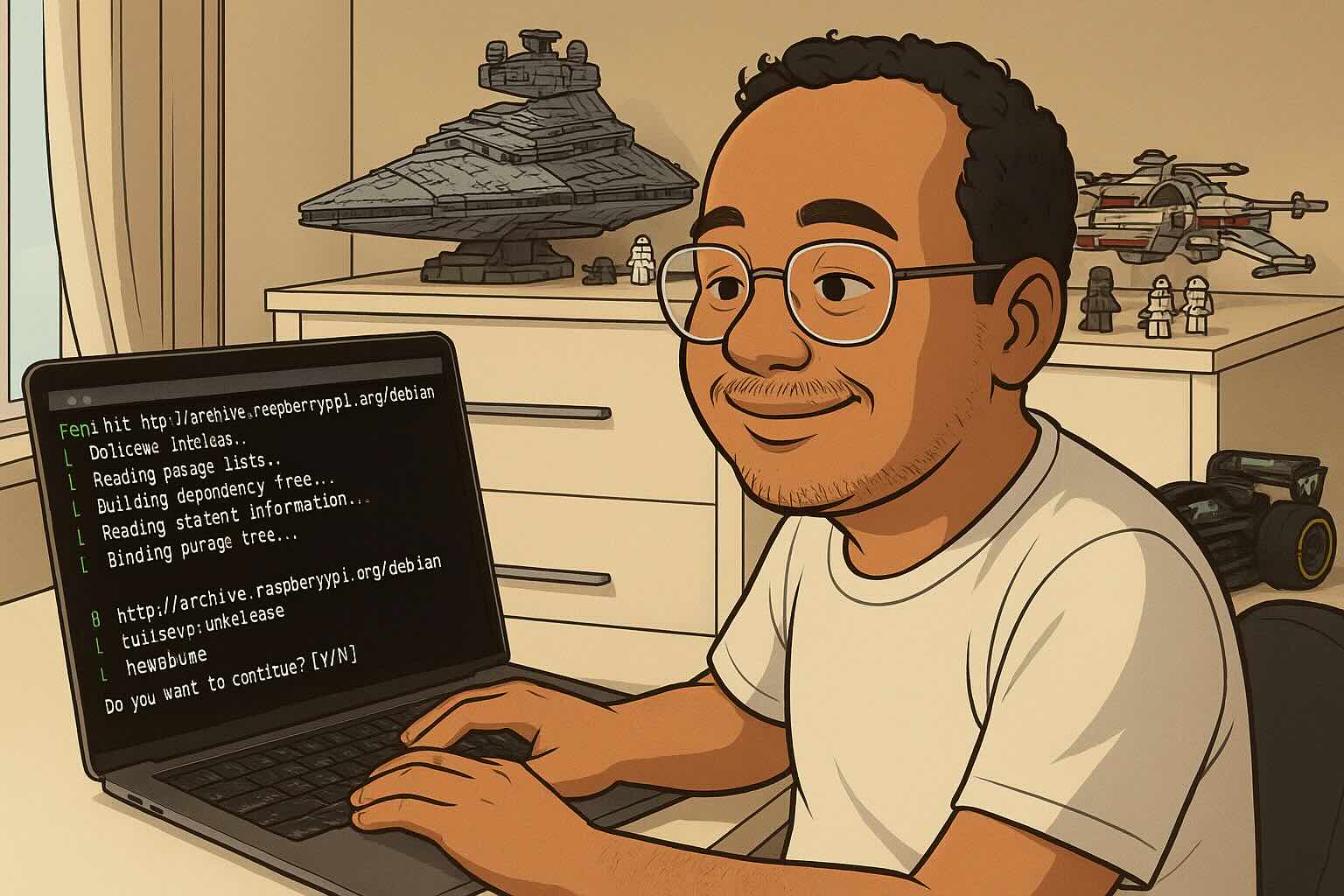
Leave a Reply