As someone who thrives on connecting people and creating harmony through shared experiences, setting up your own LAMP web server isn’t just about the technology – it’s about building a digital space where others can gather, share, and connect. Whether you’re planning to host a community blog, a family website, or a platform for your local organization, this journey will give you the practical skills and the satisfaction of creating something meaningful for others.
Why This Project Matters to You
Building a LAMP server combines the best of both worlds: the hands-on, practical experience you value with the opportunity to create something that brings people together. You’ll be working with tried-and-true technologies (Linux, Apache, MySQL, PHP) that have powered countless websites and fostered online communities for decades. Plus, you’ll have a methodical, step-by-step process to follow – something that naturally appeals to your organized approach to getting things done.
What You’re Creating Together
By following this guide, you’ll build:
- A welcoming digital home – your own web server that others can visit and enjoy
- Practical technical skills – experience with server administration that you can share and teach others
- A WordPress-powered platform – the foundation for countless possibilities, from family blogs to community forums
- A sense of accomplishment – the satisfaction of completing a meaningful project that others can benefit from
Getting Started: What You’ll Need
Before we dive in, let’s make sure you have everything ready:
- Raspberry Pi hardware: A Raspberry Pi 3B+ (available here), Raspberry Pi 4 (available here), or Raspberry Pi 5 (available here) – these links will show full starter kits with everything you need
- A high-speed micro SD card (at least 16GB, class 10 or better)
- A reliable power supply for your Pi
- Internet connection via Ethernet or WiFi
- The latest Raspberry Pi OS installed
- A comfortable workspace and about 1-2 hours
- An eagerness to learn and share your experience with others!


Step 1: Welcoming Visitors with Apache
Apache is like the friendly host of your digital gathering – it greets every visitor and makes sure they feel welcome. Setting it up is your first step toward creating that warm, accessible space you envision.
Installing Your Digital Host
Open your terminal (you’ll be spending some quality time here!) and run:
sudo apt install apache2 -y
Testing Your Welcome Mat
Once Apache is installed, open your web browser (Chrome, Firefox, Safari, or any browser you prefer) and visit localhost. If you’re accessing your Pi remotely via SSH, use your Pi’s IP address (found with hostname -I) and visit http://your-pi-ip-address instead. You should see Apache’s cheerful welcome page – your first success! This is the moment when your Pi transforms from a simple computer into a genuine web server.
Making It Personal (For Testing)
The default page is nice, but let’s customize it for testing purposes to make sure everything is working correctly:
cd /var/www/html
sudo nano index.html
Replace the content with a simple test message – something like “My web server is working!” This helps you confirm that your server is properly serving custom content. Save your changes and refresh your browser to see your test in action!
If you’re using SSH: After saving the file, you’ll need to open a web browser on your local computer (not the Pi) and visit http://your-pi-ip-address to see the changes.
Don’t worry about making it perfect – this is just a temporary testing step that we’ll replace with dynamic PHP content shortly.
Sharing with Others (Internal Network Only): Use hostname -I to find your Pi’s IP address, then invite friends and family on your local network to visit http://your-pi-ip-address to see what you’ve created. Note that this only works for devices connected to the same internal network as your Pi – it’s perfect for sharing with household members or colleagues on the same WiFi! There’s something special about sharing your first web page with people you care about in your immediate network.
Step 2: Adding Life with PHP
PHP is what makes your website interactive and dynamic – it’s the conversation starter that helps your site respond to visitors in real-time. This step transforms your static welcome mat into something that can truly engage with people.
Installing the Conversation Engine
sudo apt install php -y
Creating Your First Dynamic Interaction
Let’s replace that static page with something more engaging:
sudo rm index.html
sudo nano index.php
Add this welcoming PHP code:
<?php echo "Welcome to our community space!"; ?>
When you refresh your browser and see “Welcome to our community space!” appear, you’ve just created your first dynamic web experience. If you see the raw PHP code instead, simply restart Apache:
sudo service apache2 restart
Step 3: Organizing Information with MariaDB
Every good host keeps track of their guests and their preferences. MariaDB is a database – essentially a digital filing cabinet that stores and organizes all your website’s information. It’s your digital memory that remembers everything about your website’s content and your visitors’ interactions, helping you provide a personalized experience for everyone.
Setting Up Your Digital Memory
sudo apt install mariadb-server php-mysql -y
sudo service apache2 restart
Securing Your Community Space
Just like you’d secure your home for guests, let’s make sure your database is safe and welcoming:
sudo mysql_secure_installation
Follow the setup process thoughtfully:
- Press Enter when asked for the current root password
- Type ‘N’ for unix socket authentication
- Type ‘Y’ to set a new root password (choose something you’ll remember!)
- Type ‘Y’ for all remaining security options
This methodical approach ensures your digital space is both secure and ready to welcome visitors.
Step 4: Building Your Community Platform with WordPress
WordPress is where your vision truly comes to life. It’s the tool that will help you create content, engage with visitors, and build the kind of inclusive online community you naturally gravitate toward.
Preparing the Foundation
cd /var/www/html/
sudo rm *
sudo wget http://wordpress.org/latest.tar.gz
sudo tar xzf latest.tar.gz
sudo mv wordpress/* .
sudo rm -rf wordpress latest.tar.gz
sudo chown -R www-data: .
Each command here serves a specific purpose in creating a clean, organized foundation for your community platform.
Step 5: Connecting the Pieces
Now we’ll create the database where all your community’s stories, comments, and connections will live.
Setting Up Your Digital Archive
sudo mysql -uroot -p
Enter your root password, then carefully create your WordPress database:
create database wordpress;
GRANT ALL PRIVILEGES ON wordpress.* TO 'root'@'localhost' IDENTIFIED BY 'YOURPASSWORD';
FLUSH PRIVILEGES;
Exit with Ctrl+D and restart your Pi:
sudo reboot
Step 6: Bringing Your Community to Life
After your Pi reboots, visit localhost in Chromium. You’ll be greeted by WordPress’s friendly setup wizard – the moment when your technical work transforms into something beautiful and functional.
The WordPress Welcome
Select your language and click Continue, then “Let’s go!” Your enthusiasm for creating something meaningful shines through in these moments.
Connecting Everything Together
Fill in your database information carefully:
- Database Name:
wordpress - Username:
root - Password: “Your MariaDB password“
- Database Host:
localhost - Table Prefix:
wp_
Click Submit and then “Run the install.” Fill out your site information with care – this is where you define the personality and purpose of your digital community space.
Step 7: Professional Finishing Touches
Your attention to detail and desire for things to work smoothly will appreciate these final improvements.
Creating Beautiful URLs
In your WordPress dashboard, go to Settings → Permalinks and select “Post name” – this makes your URLs much more friendly and professional.
Enable the necessary technical features:
sudo a2enmod rewrite
sudo nano /etc/apache2/sites-available/000-default.conf
Add these lines after line 1:
<Directory "/var/www/html">
AllowOverride All
</Directory>
Restart Apache to activate everything:
sudo service apache2 restart
What This Achievement Means
You’ve just accomplished something remarkable! You’ve built a complete web server infrastructure that can:
- Host meaningful content that brings people together
- Provide a platform for others to share their stories and experiences
- Create connections between people who might never have met otherwise
- Serve as a foundation for countless future projects and communities
Sharing Your Success
Your natural inclination to include others and create harmony makes you perfectly positioned to:
- Teach others this same process, helping them build their own digital spaces
- Create content that welcomes and engages your community
- Build something lasting that others can enjoy and contribute to
- Document your journey to inspire and guide future server builders
Growing Your Digital Community
Consider these next steps that align with your collaborative nature:
- Start a blog series about your technical learning journey
- Create user guides to help others who want to follow your path
- Build themed websites for organizations or causes you care about
- Establish online spaces where people with similar interests can gather
Troubleshooting with Care
When issues arise (and they will!), approach them methodically:
- Check service status with commands like
sudo service apache2 status - Verify permissions are set correctly for web files
- Review error logs to understand what’s happening
- Ask for help when needed – the technical community is generally very supportive
Your Technical Journey Continues
This project has given you valuable skills in:
- Server administration that you can build upon
- Database management for organizing information
- Web development fundamentals
- Problem-solving in technical environments
Most importantly, you’ve proven that you can master complex technical concepts while maintaining your focus on creating something meaningful for others.
In an upcoming blog post, I’ll show you how to make your web server accessible from anywhere on the internet, allowing people outside your local network to visit your website. Stay tuned for that advanced tutorial!
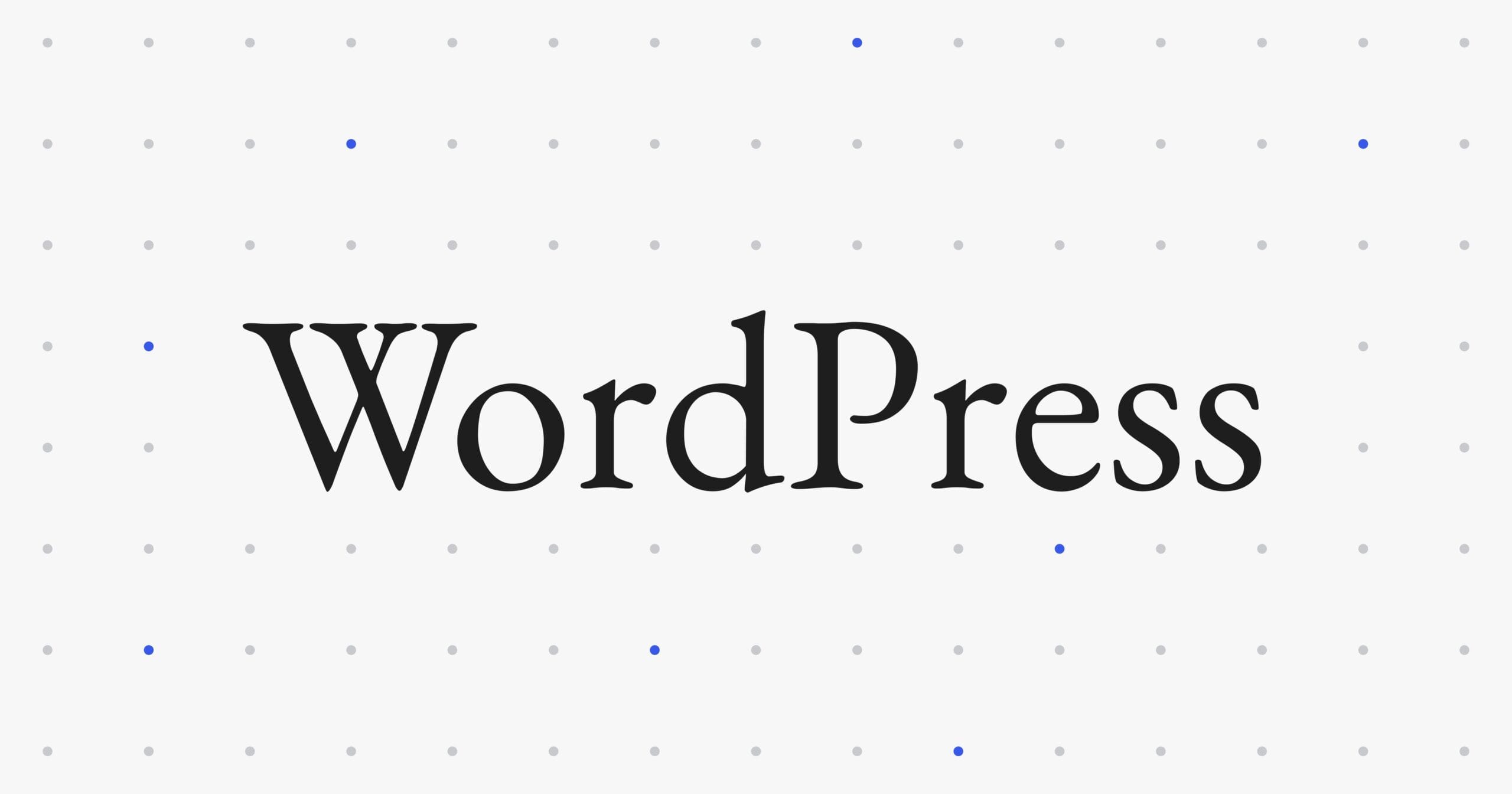
Leave a Reply